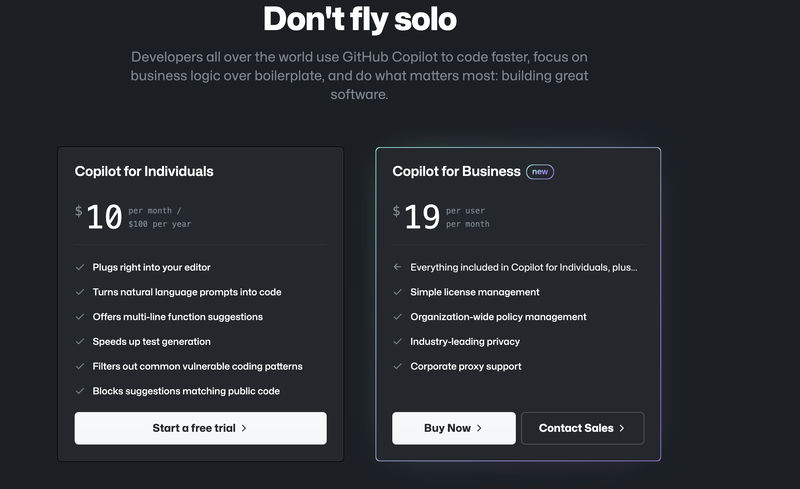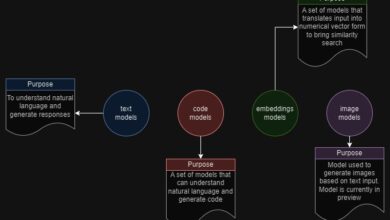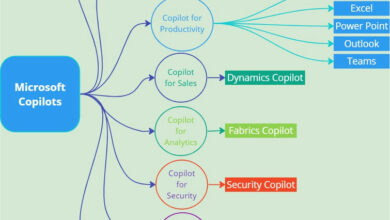GitHub Copilot: A Game Changer in Code Generation with AI Assistance
Introduction
GitHub Copilot, a revolutionary code generation tool powered by artificial intelligence (AI), is transforming the way developers write code. Developed in collaboration between GitHub and OpenAI, Copilot aims to enhance developer productivity by providing intelligent code suggestions and completing lines of code based on context and patterns.
In this article, we will explore the capabilities of GitHub Copilot and how it is reshaping the software development landscape.
How Does GitHub Copilot Work?
GitHub Copilot utilizes OpenAI’s GPT (Generative Pre-trained Transformer) language model, which is fine-tuned on a vast amount of publicly available code from GitHub repositories. With this extensive knowledge of code, Copilot understands context and can suggest relevant code snippets, function calls, or even entire functions to assist developers.
How to Register?
Here are the steps to register for GitHub Copilot:
-
Visit the GitHub Copilot website: Go to the GitHub Copilot website at https://copilot.github.com/.
-
Start your free trial and provide the required payment information for the next month’s cycle.
-
Sign in to your GitHub account: Click on the “Sign in with GitHub” button to sign in to your GitHub account. If you don’t have one, you can create an account by clicking on the “Sign up” link and following the account creation process.
-
Provide your email address: You may be asked to enter your email address to receive updates and notifications about your GitHub Copilot access.
-
Get the access invitation: Once you receive the invitation, you will be notified via email. The email will contain instructions on how to access and enable GitHub Copilot in your development environment.
-
Set up GitHub Copilot: Follow the instructions provided in the invitation email to set up GitHub Copilot in your preferred development environment. GitHub Copilot seamlessly integrates with popular code editors like Visual Studio Code.
-
Start using GitHub Copilot: Once the setup process is complete, you can begin utilizing GitHub Copilot to assist you with code generation and suggestions as you write code.
Pricing
GitHub Copilot for Individuals is accessible to all developers, including students and maintainers of open-source projects. GitHub Copilot for Businesses is available to organizations with 20 or more users.
How to Install GitHub Copilot
In this guide, we will focus on installation in Visual Studio Code, but Copilot can be used with other code editors as well.
-
Install Visual Studio Code: If you haven’t done so already, download and install Visual Studio Code from the official website (https://code.visualstudio.com/) and follow the installation instructions for your operating system.
-
Install the GitHub Copilot extension: Launch Visual Studio Code and navigate to the Extensions view by clicking on the square icon in the left sidebar or by pressing
Ctrl+Shift+X(orCmd+Shift+Xon macOS). Search for “GitHub Copilot” in the extensions marketplace, and click on the “Install” button next to the GitHub Copilot extension. Wait for the installation process to complete.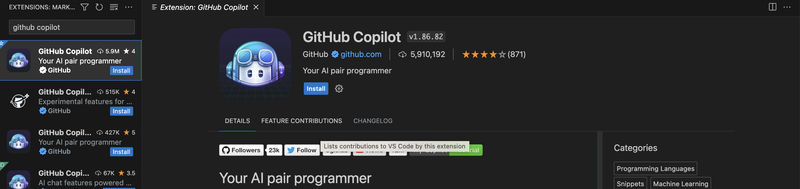
-
Sign in to GitHub: After installing the extension, sign in to your GitHub account within Visual Studio Code. Click on the GitHub icon on the left sidebar to open the GitHub panel. If you don’t see the panel, you can open it by clicking on the square icon at the bottom left corner of the window. Follow the prompts to sign in to your GitHub account.
-
Enable GitHub Copilot: Once signed in, enable GitHub Copilot. Open the command palette by pressing
Ctrl+Shift+P(orCmd+Shift+Pon macOS) and type “GitHub Copilot: Enable” to activate the extension. Select the option to enable GitHub Copilot when it appears in the dropdown menu. -
Start using GitHub Copilot: Once GitHub Copilot is enabled, you can start leveraging its capabilities in your coding workflow. As you write code in Visual Studio Code, Copilot will analyze the context and provide intelligent suggestions in the IntelliSense dropdown. These suggestions can be inserted by pressing
Enteror selecting the desired suggestion.
Utilizing GitHub Copilot with TypeScript
Problem Statement
Create a function that fetches data from an API and converts it to JSON format.
Steps
-
Create an index.ts file in Visual Studio Code and open it.
-
Add the following code snippet for the function you want to generate. In this case, it is a function that fetches data from an API and converts it to JSON format.

-
After pressing enter, Copilot will provide you with the highlighted code in gray, which you can select by pressing the tab key.
-
Press enter again to complete the entire function creation.

-
Select the entire code with the tab key and use it in your project.
Similarly, Copilot can generate code based on the comments you write, making it even more convenient.
Using GitHub Copilot with SPFx
Problem Statement
Suppose you have set up an SPFx project and want to create a SharePoint service class with CRUD methods for a list.
Steps
-
Create a file under the service folder in the SPFx framework and add a comment “//create a SharePoint service class to get the list items from the SharePoint list”.
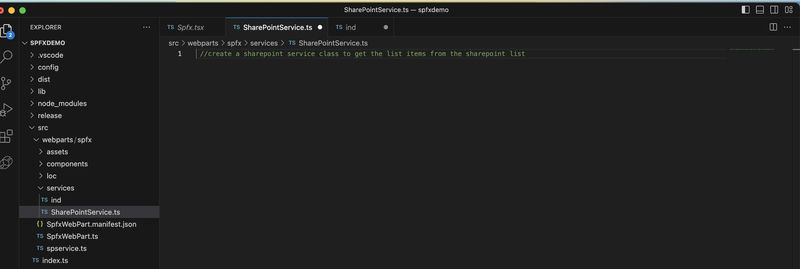
-
Copilot will suggest the class service to be created below the comment.
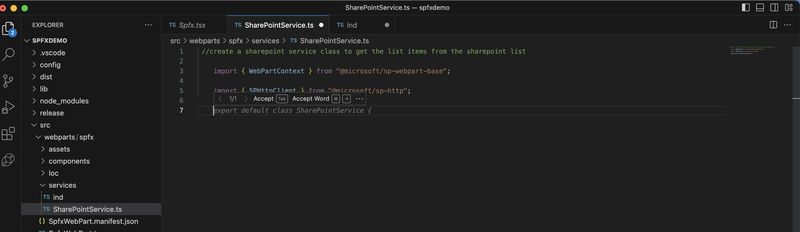
-
Press the tab key to auto-complete the suggestion and then press enter to complete the service definition. As shown below, Copilot creates a constructor that takes the web part context and uses it to call the methods.
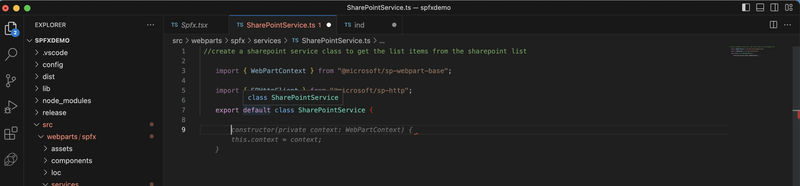
-
Press the tab key to accept the suggestion and press enter to move to the next line. Copilot will generate the getItems function by providing code suggestions.
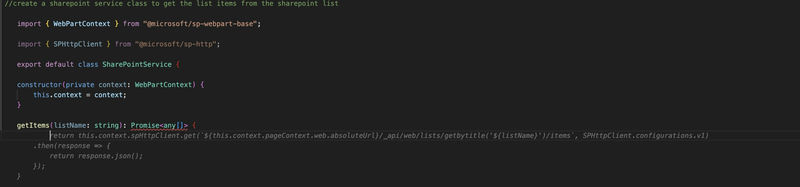
Similarly, Copilot can create all the methods for CRUD operations. It can also assist in using the PNP library, restructuring code in SPFx, or performing any other coding tasks.
Bonus Tip
You can install the GitHub Copilot Labs extension in Visual Studio Code to explore experimental features of Copilot.
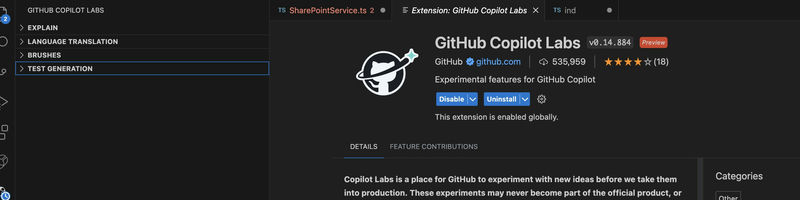
- Explanation: You can select your code and ask AI to explain its functionality.
- Language Translation: Copilot can help translate code snippets or comments from one programming language to another, facilitating work with multilingual codebases.
- Brushes: Brushes in Copilot provide interactive coding experiences for specific tasks like creating HTML templates, generating database queries, building regular expressions, and streamlining development workflows.
- Test Generation: Copilot can assist in generating test cases and code, helping automate testing processes and improving code quality by identifying potential edge cases and considering various scenarios.
The Future of GitHub Copilot
GitHub Copilot is a significant step toward integrating AI into software development workflows. As the AI models continue to improve, Copilot will become an invaluable assistant to developers, allowing them to focus on higher-level tasks and reducing the cognitive load associated with writing repetitive or boilerplate code.
As developers provide feedback and AI models learn from their coding styles and preferences, Copilot will become more adept at meeting individual developer needs.
At Skrots, we also offer similar services, empowering developers with AI-driven code generation tools and solutions. To learn more about the services we provide, please visit https://skrots.com. You can also explore our range of services at https://skrots.com/services. Thank you!