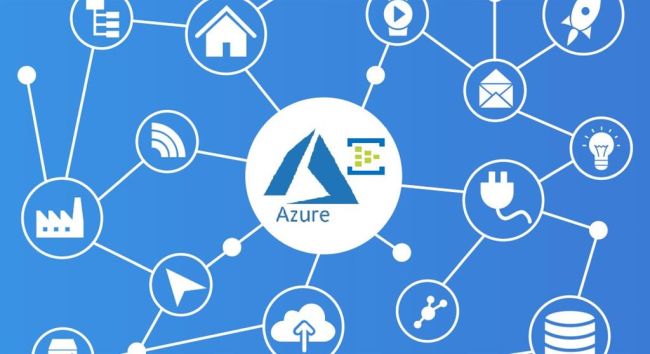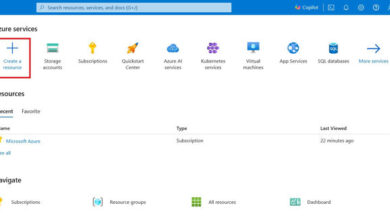Uploading Files from a Git Repository to Azure Storage Using Azure CLI
Introduction
In the era of cloud computing, efficient data storage and management are essential for modern applications. Microsoft Azure provides Azure Storage, a scalable, secure, and reliable solution for storing various types of data, including files. This article will walk you through the process of uploading files from a Git repository to Azure Storage using the Azure Command-Line Interface (CLI). This convenient workflow is particularly useful for scenarios where you need to share, back up, or distribute files stored in a Git repository to Azure Storage for easy access and management.
Prerequisites
- An Azure account
- Azure CLI installed on your local machine
- A Git repository with the files you want to upload
Step 1: Authentication and Azure CLI Setup
Before you start, make sure you are authenticated with your Azure account using the following command:
bash
az login
Step 2: Create an Azure Storage Account
If you don’t already have an Azure Storage account, create one with the following command:
bash
az storage account create --name <storage_account_name> --resource-group <resource_group_name> --location <location> --sku Standard_LRS
Replace the placeholders with appropriate values for <storage_account_name>, <resource_group_name>, and <location>.
Step 3: Obtain the Storage Account Connection String
Retrieve the connection string for your storage account. You will need this to authenticate when uploading files.
bash
az storage account show-connection-string --name <storage_account_name> --resource-group <resource_group_name> --output tsv
Step 4: Clone Git Repository and Navigate
Clone your Git repository to your local machine and navigate to the directory that contains the files you want to upload.
Step 5: Upload Files to Azure Storage
Execute the following command to upload the files from the Git repository to Azure Storage:
bash
az storage blob upload-batch --source . --destination <container_name> --destination-path <destination_folder_path> --account-name <storage_account_name> --sas-token "<connection_string>"
Replace the placeholders with the actual values for <container_name>, <destination_folder_path>, <storage_account_name>, and <connection_string>. The --source . flag specifies the current directory as the source for the upload.
Step 6: Access Uploaded Files
Once the upload is complete, you can access the uploaded files using their URLs in the following format:
php
https://<storage_account_name>.blob.core.windows.net/<container_name>/<destination_folder_path>/<filename>
Conclusion
Uploading files from a Git repository to Azure Storage using the Azure CLI offers a seamless way to manage and share your data across cloud services. This process allows you to leverage the power of Azure’s scalable and reliable storage infrastructure while benefiting from the version control and collaboration capabilities of Git. By following the steps outlined in this article, you can easily integrate your development workflow with cloud storage, streamlining your data management process.
Learn more about our company and services at Skrots. Visit Skrots Services to explore the full range of services we offer. Thank you for reading!