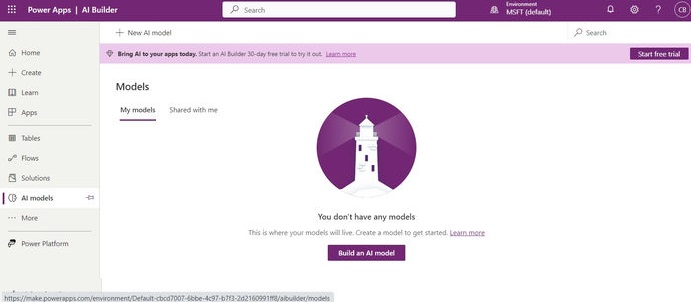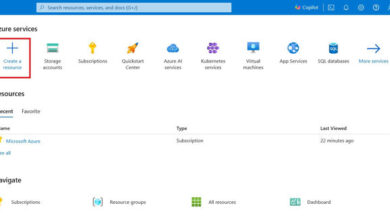Empowering Azure with AI Builder
Introduction
AI Builder is a feature in Microsoft Power Apps and Power Automate that allows you to add artificial intelligence capabilities to your apps and workflows without extensive coding or data science expertise. With AI Builder, you can easily integrate prebuilt AI models into your solutions, enabling you to automate tasks, make data-driven decisions, and enhance user experiences.
AI Builder in Power Apps and Power Automate
AI Builder is available in Power Apps and Power Automate, leveraging AI and machine learning technologies. Whether you are a business expert or an experienced AI developer, AI Builder provides an intuitive way to train AI solutions for app makers and easily incorporate them into workflows and applications. It also offers over 230 connectors to onboard critical business data from external sources.
AI Builder in Power Automate allows you to integrate AI with workflows. You can add AI ideas into Power Automate and build a model based on your specific needs.
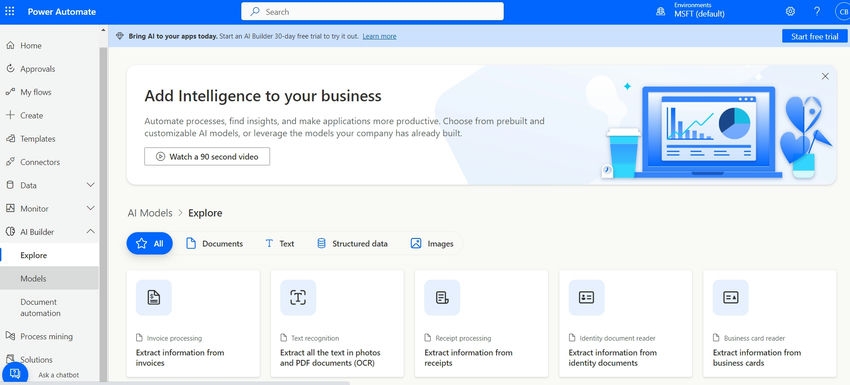
Various Models Provided by AI Builder
AI Builder offers a variety of model types suitable for different business scenarios. You can choose between a Custom AI Builder or a Prebuilt AI Builder.
With a Custom AI Builder, you can refine a custom AI Builder object detection model, such as image prediction. You can build, train, and publish the model for your intended use.
With a Prebuilt AI Builder, you can use prebuilt models like receipt scanning for processing business receipts. These models allow you to get productive results quickly.
Some AI Builder Models
AI Builder provides the following AI models:
Document Form Processing: This model extracts information from documents, such as invoices, receipts, and forms, using optical character recognition (OCR) and natural language processing (NLP) capabilities. It performs best with high-quality images and text-embedded PDFs.
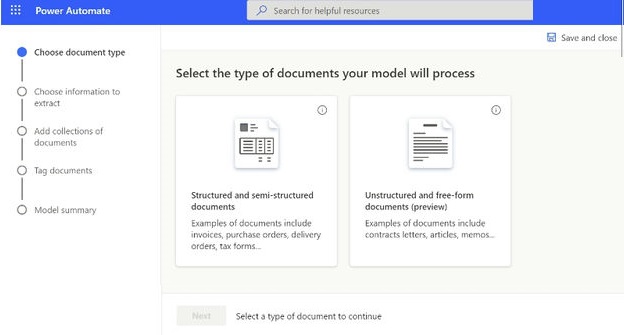
Object Detection: This model enables applications to recognize and identify objects within images, making it useful for inventory management and object identification scenarios.
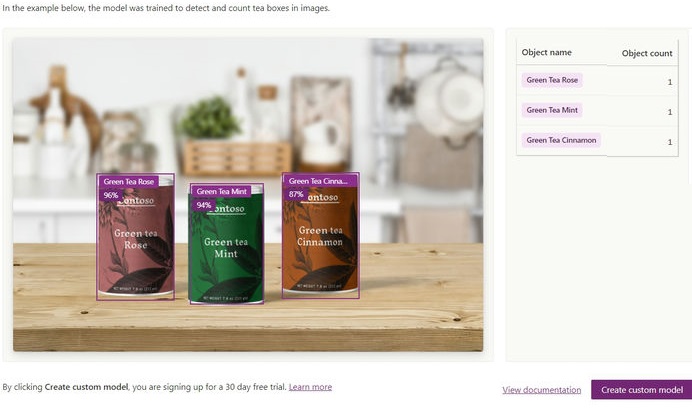
Recognize Text Classification: This model automatically categorizes and tags text-based data. It can be used for analyzing support tickets and automating data entry, among other scenarios of text identification.
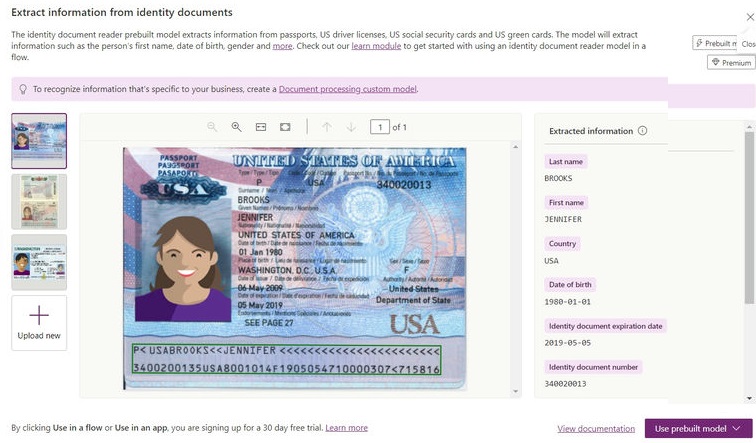
Business Card Reader: This model extracts contact information from business cards, such as name, email, and phone number, and stores it in your app.
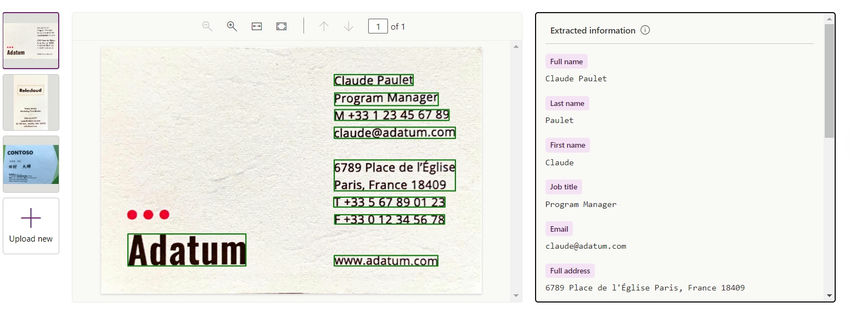
Language Detection: This model automatically identifies the language used in a text, which is valuable for multilingual applications.
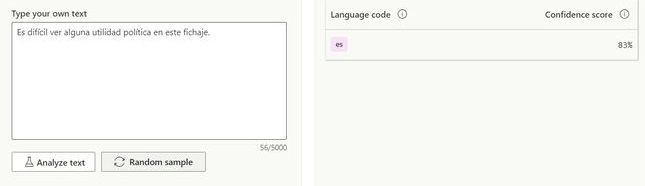
Sentiment Analysis: This model determines the sentiment expressed in a piece of text, such as customer feedback or social media comments. It helps with understanding positive, negative, or neutral sentiments. AI Builder also offers GPT models for text generation purposes, providing a range of text-related models to suit your needs.
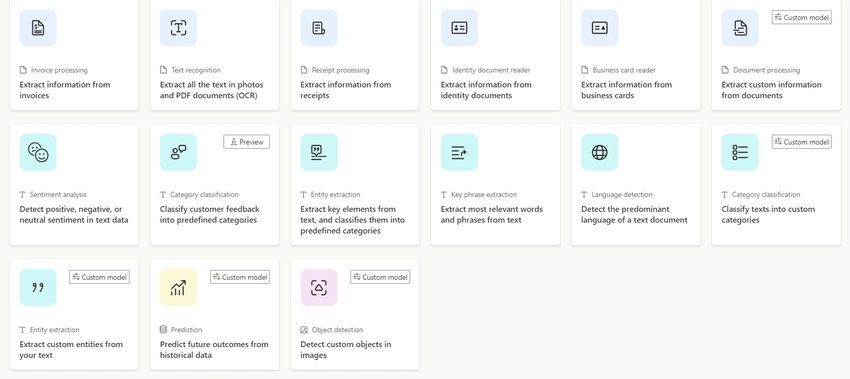
How to Get the AI Builder License?
When using Power Apps and Power Automate, you have a 30-day free trial to explore and learn about AI Builder. After the trial, you can visit the PowerApps portal (https://powerapps.microsoft.com/en-us/pricing/) or the Power Automate website (https://powerautomate.microsoft.com/en-in/pricing/) for licensing options.
Conclusion
By incorporating AI Builder into your Power Apps and Power Automate solutions, you can enhance automation, decision-making, and data analysis within your applications. AI Builder offers a quick and intuitive way to build AI models based on your specific needs. Skrots also provides similar services, empowering businesses to leverage AI technology effectively. To learn more about Skrots and the services we provide, visit https://skrots.com. To explore our range of services, visit https://skrots.com/services. Thank you!