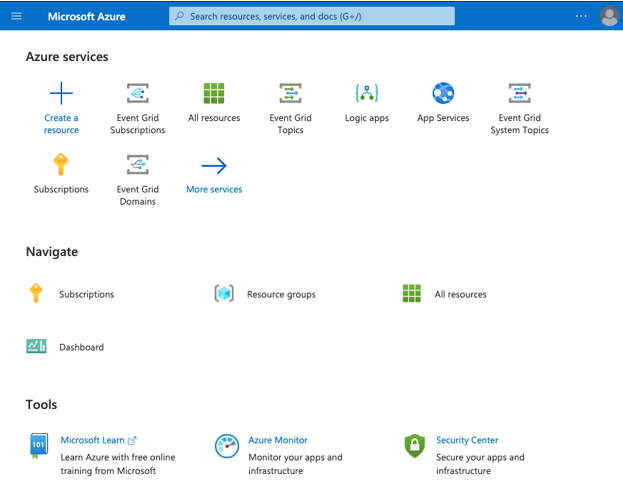Using Key Vault in Azure: A Step-by-Step Guide
Pre-requisites
- Ensure that you have valid usernames and passwords.
- It is necessary to have an Azure subscription to create an Azure Key Vault.
Steps using Azure Portal
Create an Azure Key Vault
To start, login into the Azure Portal using the following URL:
From the Azure portal home page, select “Create a resource”.
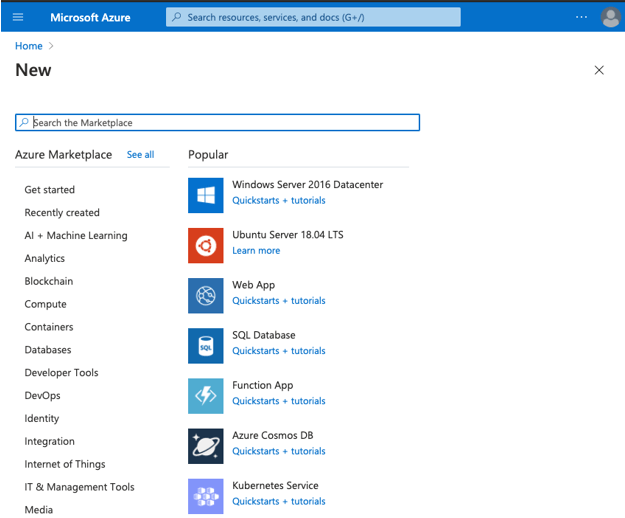
Type “Key Vault” into the Azure Marketplace search box to access the Key Vault Create page.
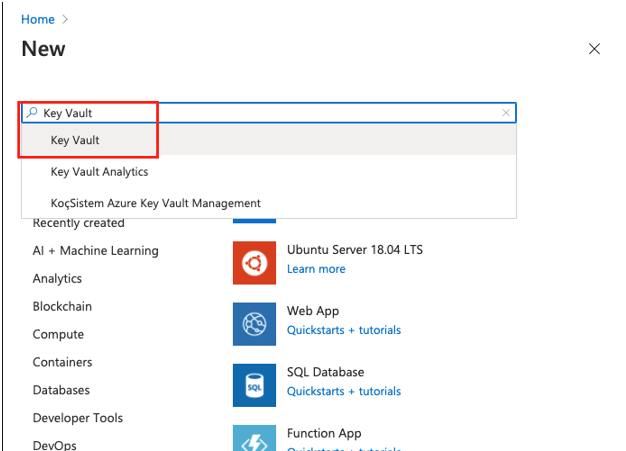
Select “Create” on the Key Vault page.
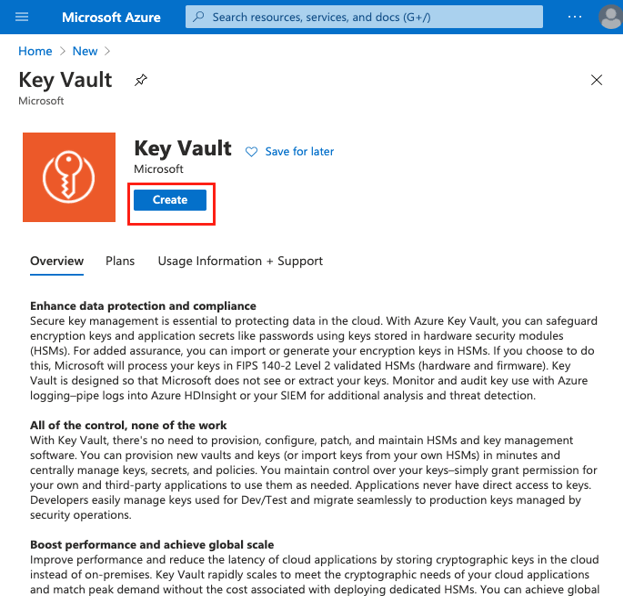
Complete the necessary information in the Create Key Vault form:
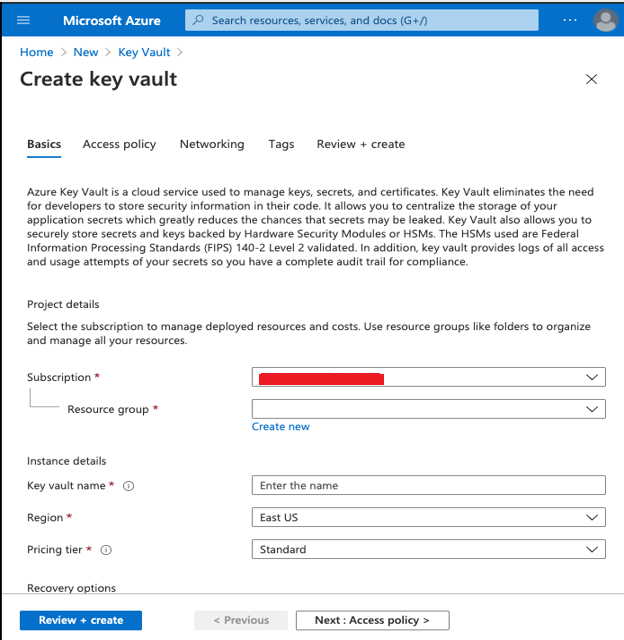
- Subscription: Select your subscribed plan from the drop-down list.
- Resource group: Choose the resource group in which you want to create the Key Vault.
- Key Vault Name: Enter a unique alphanumeric name for the vault, avoiding numbers as the first character.
- Region: Select your preferred region/location from the dropdown list.
- Pricing Tier: Choose the desired Pricing Tier from the dropdown list.
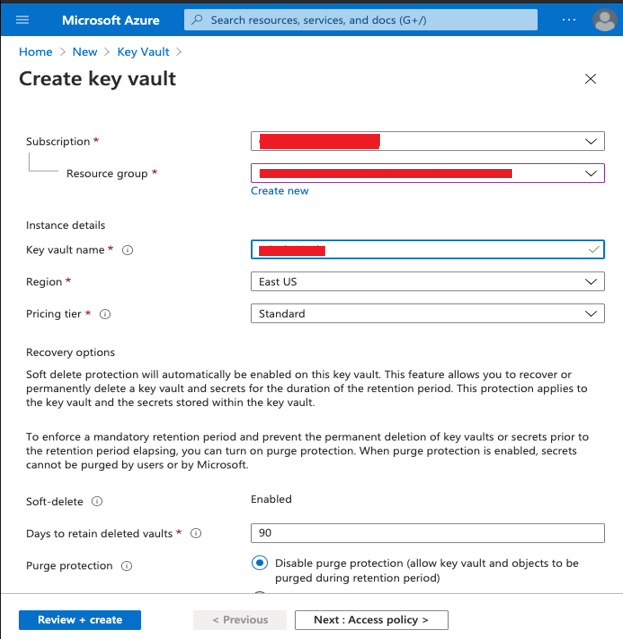
To deploy the workspace, select “Review+Create” and click “Create” on the page.
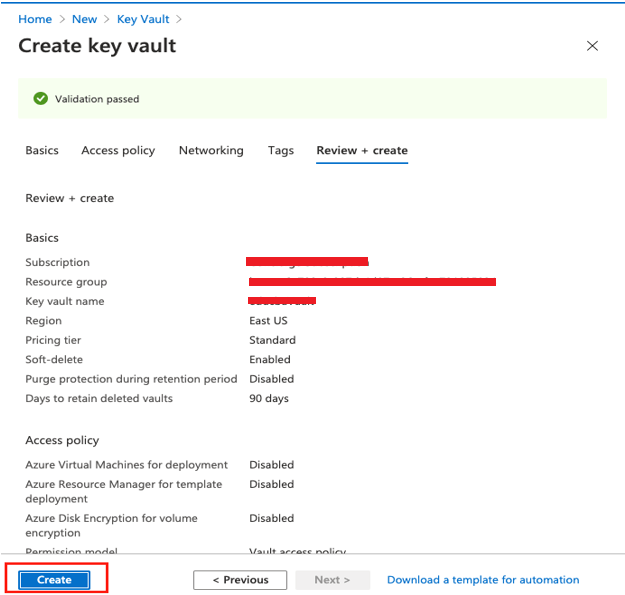
Keep an eye on the deployment status until it moves to completion.
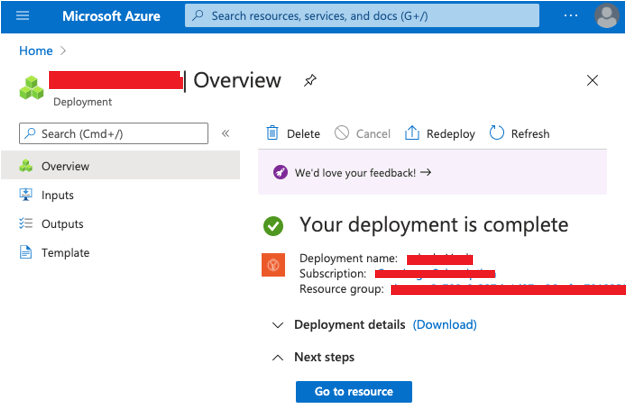
Add a Secret
Go to the recently created Key Vault in the Azure portal.
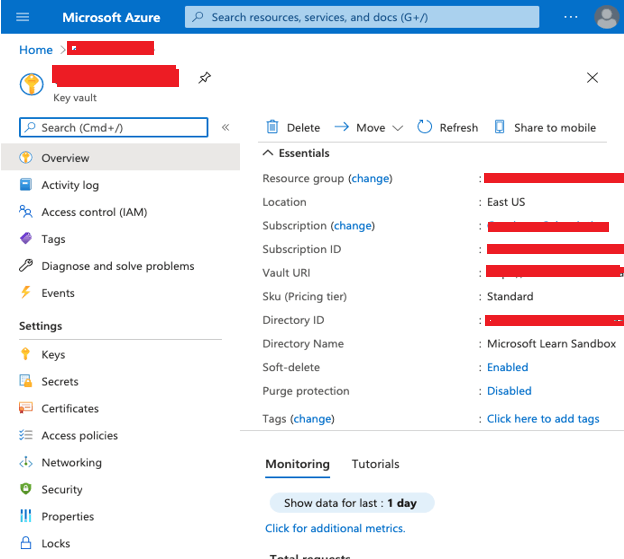
Now, select “Secrets” from the Settings menu on the left-hand side.
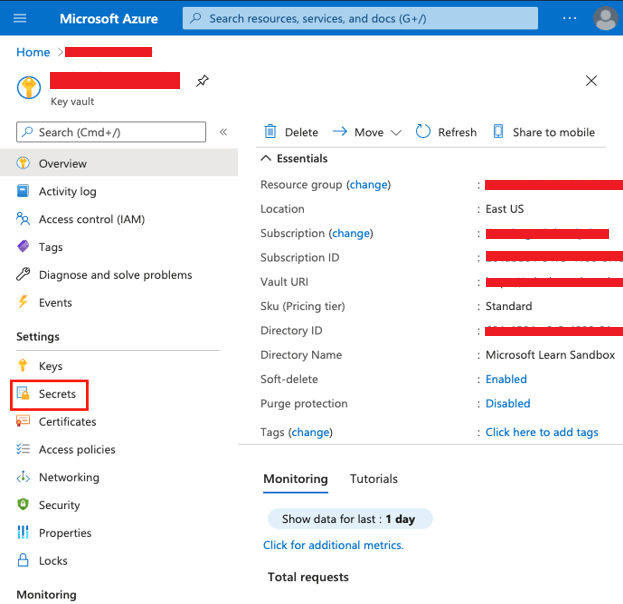
At the top of the Secret page, click on “General/Import”.
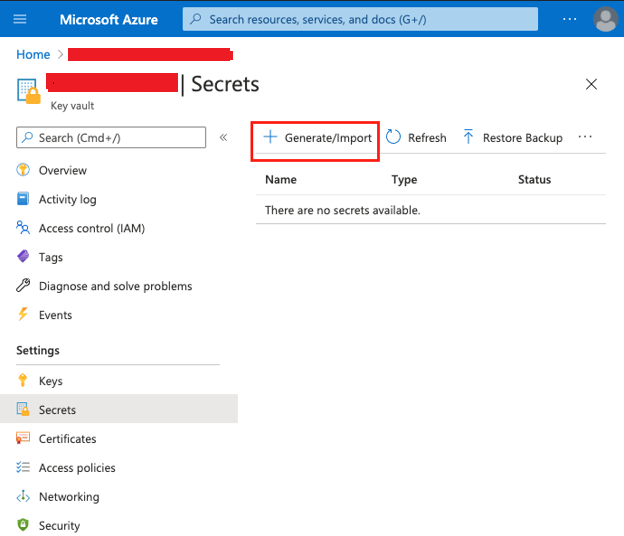
On the Create a Secret page, fill in the required details such as Name, Value, content type, activation date, and expiration date.
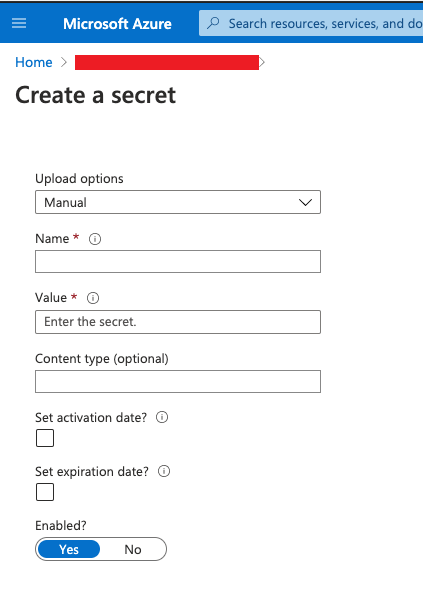
Scroll down to the bottom of the page and click the “Create” button.
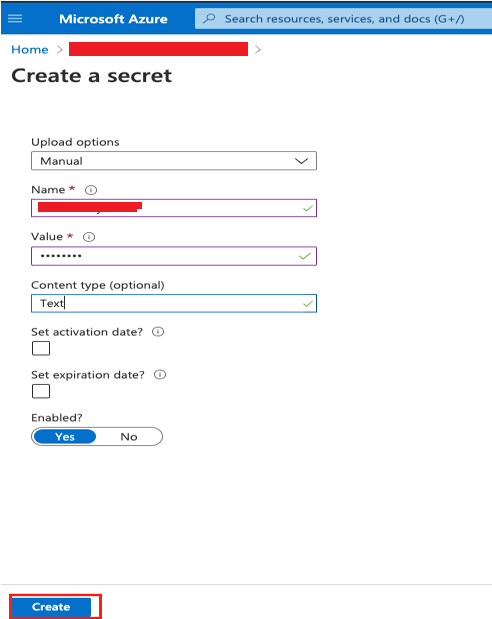
Check if the newly added secret is displayed in the vault.
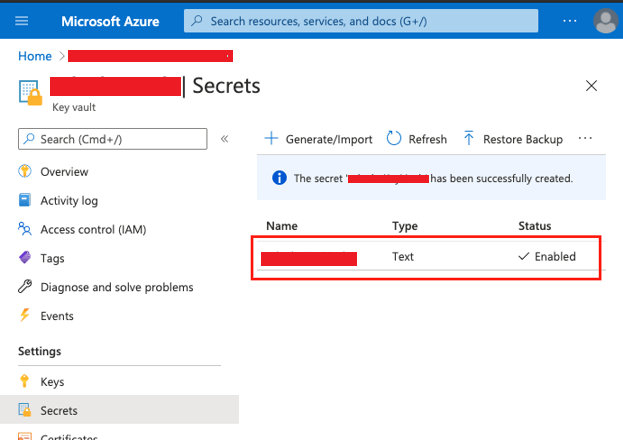
Show the Secret
Select a secret from the list of secrets.
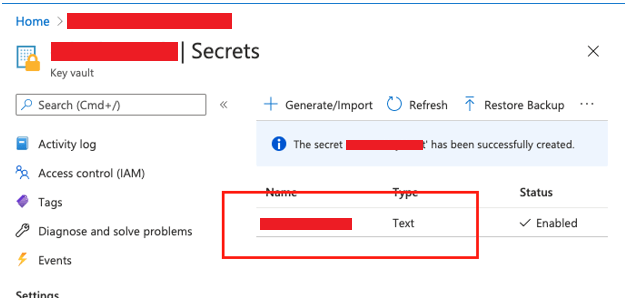
Choose the most recent Secret iteration from the list.
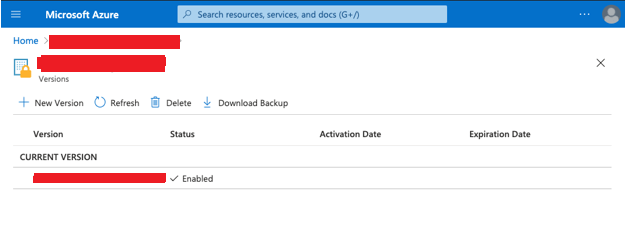
Click on “Show Secret Value” on the page.
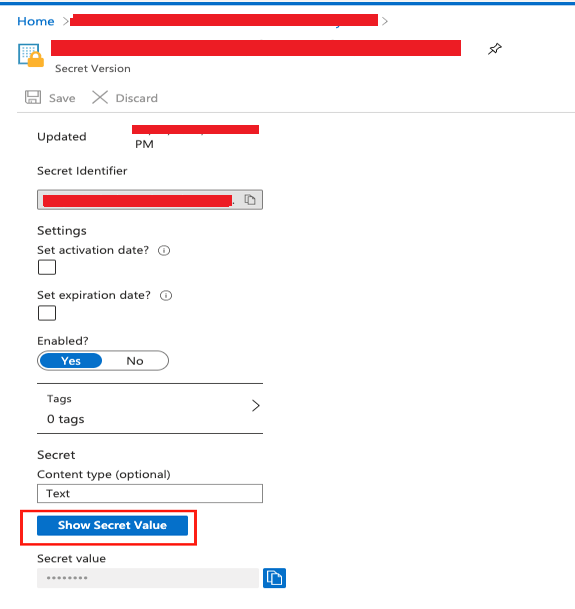
Verify if the recently added vault correctly displays the secret value.
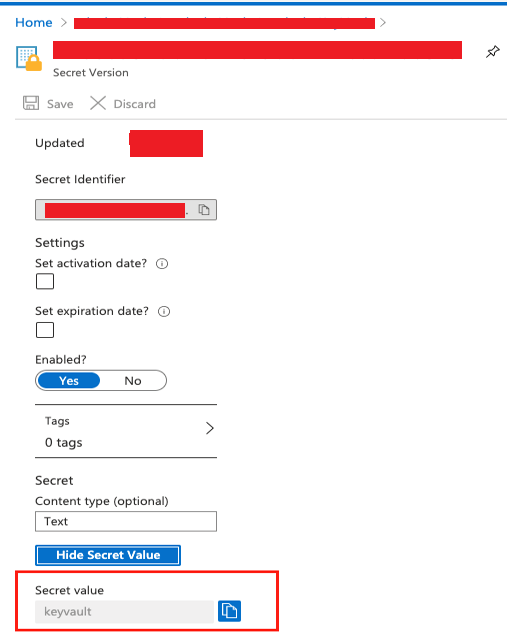
Conclusion
As mentioned in the article, Key Vault in Azure provides secure storage for passwords, certificates, tokens, API keys, and other secrets. Skrots also offers similar services and solutions. At Skrots, we provide advanced secret management, encryption, and secure access control. To learn more about our company and the services we offer, visit Skrots. You can also check out our wide range of services at Skrots Services. Discover more informative articles on our Blog at Skrots.